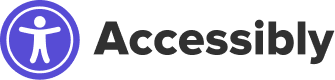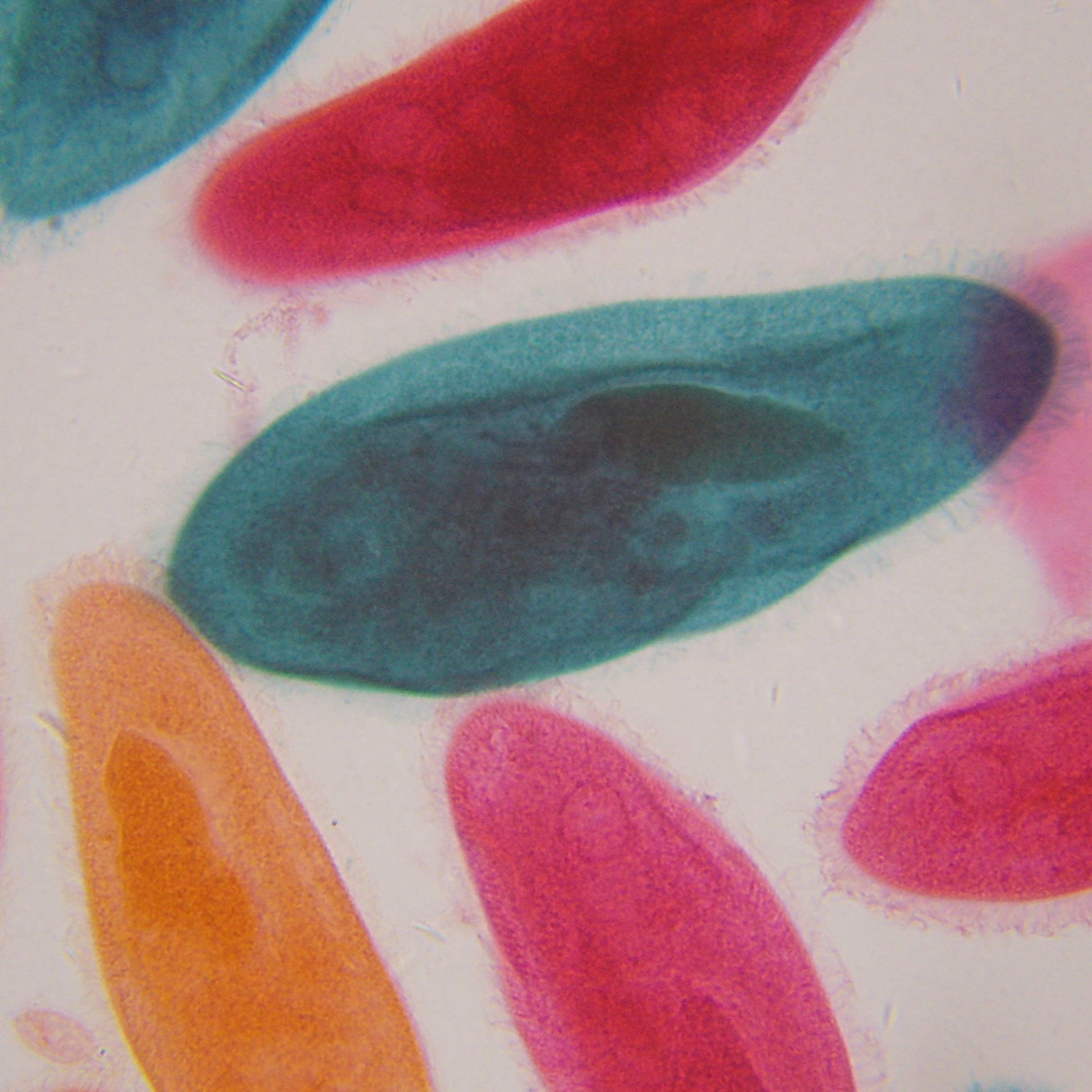When do I need to change the Latitude and Longitude values in the ExploreStars Settings/Preferences, and how do I do it?
(23)[C][C1]
When you first set up the ExploreStars application or you want to observe at a different site, you will need to change your Longitude and Latitude in the SETTINGS and/or PREFERENCES manually if your Tablet or PC does not have a GPS to automatically fill that data in for you.
Once you bring up the SETTINGS and/or PREFERENCES on your Windows 10, Android, or iOS device, you can enter the Longitude and Latitude values using the on-screen keyboard. Make sure you also change/update the other preferences as required for your mount and location as needed.
When you first set up the ExploreStars application or you want to observe at a different site, you will need to change your Longitude and Latitude in the SETTINGS and/or PREFERENCES manually if your Tablet or PC does not have a GPS to automatically fill that data in for you.
Once you bring up the SETTINGS and/or PREFERENCES on your Windows 10, Android, or iOS device, you can enter the Longitude and Latitude values using the on-screen keyboard. Make sure you also change/update the other preferences as required for your mount and location as needed.